Types of Reports That Can Be Generated
The following five types of reports can be generated, depending on the purpose.
Device List (Information)
This displays a list of information from devices. It can aid in obtaining a grasp of those managed devices.
Report examples
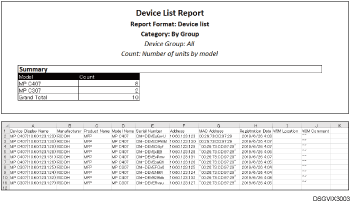
The Device List report is designed to provide the following information:
Item | Description |
|---|---|
Covered devices | MFPs and RICOH Interactive Whiteboard devices |
Output format | Excel |
Generated output | The following two different worksheets are generated:
|
Limitations | If no information has been obtained from any device, the value is blank. |
Counters (Device)
This calculates the counter values by device, and reports the results. It helps to check whether those MFPs have been used appropriately.
Report examples
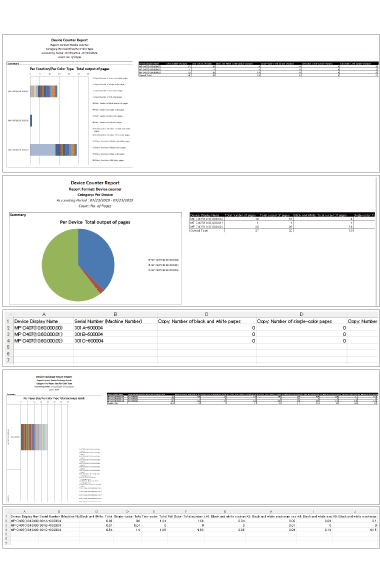
The Counters (Device) report is designed to provide the following information:
Item | Description |
|---|---|
Covered devices | MFPs |
Output format | Excel |
Generated output | The following five different worksheets are generated:
|
Limitations |
|
Counters (User)
This calculates the counter values by user, and reports the results. It can aid in obtaining a grasp of device utilization by user.
Report examples
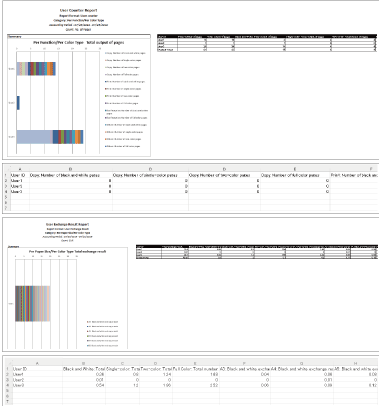
The Counters (User) report is designed to provide the following information:
Item | Description |
|---|---|
Covered device | MFPs |
Output format | Excel |
Generated output | The following four different worksheets are generated:
|
Limitations |
|
Counters (Group)
This calculates the counter values by user, aggregates the values by group to which each user belongs, and reports the results. It can aid in obtaining a grasp of inter-group transfers and device utilization by group.
For details on how to create a department master, see How to Create a Department Master.
Report examples
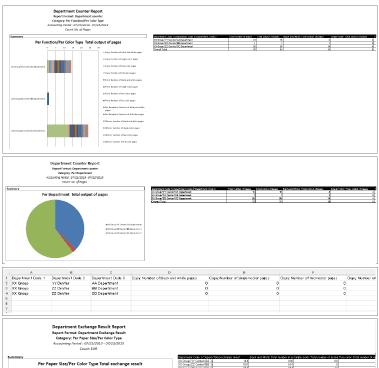
The Counters (Group) report is designed to provide the following information:
Item | Description |
|---|---|
Covered devices | All MFPs registered in the administrator's tenant. |
Output format | Excel |
Generated output | The following five different worksheets are generated:
|
Limitations |
|
Counters (Billing Code)
This calculates the counter values by each billing code, and reports the results.

In some regions where this service is available, Counters (Billing Code) may not be available.
Report examples
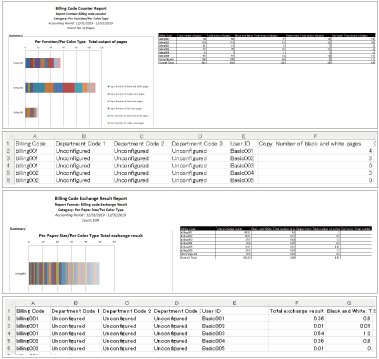
The Counters (Billing Code) report is designed to provide the following information:
Item | Description |
|---|---|
Covered devices | MFPs |
Output format | Excel |
Generated output | The following four different worksheets are generated:
|
Limitations |
|
