Using an Smart Device to Log into the Multifunction Printer/Copier
The user can use their smart device for authentication without entering their login user name or password.
If the billing code function is enabled, the "Select Billing Code" screen appears after completing authentication. For information about how to select a billing code, see Selecting a Billing Code.
 Hold the unregistered smart device over the control panel.
Hold the unregistered smart device over the control panel.
Screen for smart device login
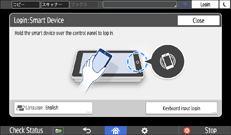
Screen for IC card/smart device login
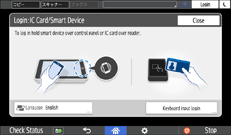
Logging out
 While logged in, hold the smart device over the operation panel. Alternatively, press [Logout], and then press [OK] on the home screen.
While logged in, hold the smart device over the operation panel. Alternatively, press [Logout], and then press [OK] on the home screen.

If Auto Logout Timer is specified for the multifunction printer/copier, or if the multifunction printer/copier enters into energy saving mode, the user is automatically logged out.
