Selecting a Billing Code
If the billing code function is enabled, the user can select a billing code when logging in.
To allow the user to use the billing code function, "Using Billing Code" needs to be set to "ON" and one or more billing codes need to be registered via Device Management in RICOH Cloud Service. For information on configuring the billing code function, see Defining Billing Codes.
If the user is logging in as a guest user or administrator, or in Emergency Mode, no billing code is available for selection even if the billing code function is enabled,
When a billing code is selected, the code is valid until the user logs out.
During login, a billing code cannot be reselected. To reselect a billing code, the user needs to log out and then log in again.
If a billing code is selected, the code is recorded in the job log. If "Do not set" is selected, the code is not recorded in the job log.
 Select a billing code.
Select a billing code.
The Select Billing Code screen shows up the 10 most-recent billing codes. Touch an appropriate billing code.
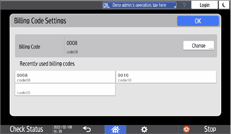
If no appropriate billing code is found on the screen, the user can use one of the following methods to select a billing code:
Billing Code List screen
On the Select Billing Code screen, touch [Change] to change to the Billing Code List screen. The screen lists up to 100 billing codes at a time and in ascending order, and when the list is scrolled down to the bottom, the next 100 codes are listed. All billing codes registered can be viewed. The user can skip selecting a billing code by touching [Do not set] on the screen.
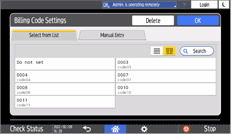
Select and touch an appropriate billing code.
Manual Entry screen
On the Billing Code List screen, touch [Manual Entry] tab to change to the Manual Entry screen.
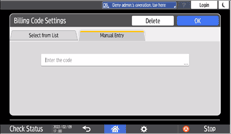
Touch the input box to display the software keyboard, and then enter an appropriate billing code.
A non-registered billing code can be entered.
Touch [Finish] on the software keyboard.
Search screen
On the Billing Code List screen, touch [Search] to change to the Billing Code Search screen. A display name or billing code can be used for searching.
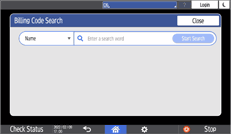
Select "Name" or "Code".
Touch the search box to display the software keyboard, and then enter a search keyword.
Touch [Start Search] on the screen, or touch [Finish] on the software keyboard.
On the search result screen, select and touch an appropriate billing code.
 Touch [OK].
Touch [OK].
