Specifying the Authentication Type
Use the RICOH Cloud Service’s General Setting Management to specify the authentication type to be used. For more information, see Operation Guide for General Setting Management.
 Log into General Setting Management of RICOH Cloud Service as the tenant administrator.
Log into General Setting Management of RICOH Cloud Service as the tenant administrator.
 Turn Admin Mode on.
Turn Admin Mode on.
 Click [Tenant Info].
Click [Tenant Info].
 Click [Login Method on Device].
Click [Login Method on Device].
 For user IC card authetication:
For user IC card authetication:
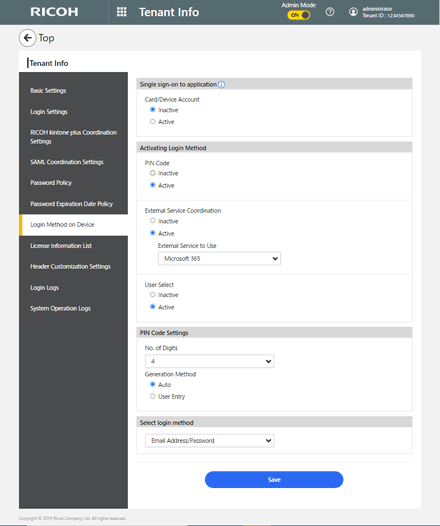
Under "Link Settings, enable Card/Device Account.
Select from the authentication methods.
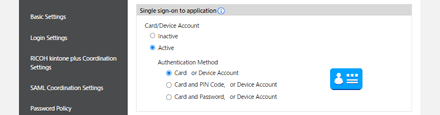
Authentication Method | Description |
|---|---|
Card or Device Account | Hold your IC card over the IC card reader to log in. |
Card and PIN Code, or Device Account | Hold your IC card over the IC card reader, and then enter your PIN to log in. |
Card and Password, or Device Account | Hold your IC card over the IC card reader, and then enter your password to log in. |

If "Card and PIN Code, or Device Account" is not supported by the device
"Card or Device Account" applies even if you select "Card and PIN Code, or Device Account".
If "Card and PIN Code, or Device Account" is supported by the device
If you select "Card and PIN Code, or Device Account", you are not allowed to log in with your PIN only.
If you select "Card and PIN Code, or Device Account", you cannot register your IC card via the device. Before you can use your IC card to log in, your IC card needs
If "Card and Password, or Device Account" is not supported by the device
"Card or Device Account" applies even if you select "Card and Password, or Device Account".
If "Card and Password, or Device Account" is supported by the device
If you select "Card and Password, or Device Account", you cannot register your IC card via the device. Before you can use your IC card to log in, your IC card needs to be registered by the administrator.
 Under "Activating Login Method", enable the login method to be used.
Under "Activating Login Method", enable the login method to be used.
Login Method | Descriptions |
|---|---|
Email Address/Password | Enter the Email Address and password to log into this site. |
Tenant ID/User ID/Password | Enter the User ID and password to log into this site. |
PIN Code | Enter the PIN code to log into this site. |
External Service | Using the external service to log into this site. It can be coordinated with Microsoft 365 account.
|
 Under "Change Login Method", enable the login method to be used for authentication.
Under "Change Login Method", enable the login method to be used for authentication.
 Click [Save].
Click [Save].

If more than one login method is enabled, you can use the control panel of the multifunction printer/copier to switch from the default login method to a different method. For details about how to switch between login methods, see Switching Between Login Methods.
