Top Page Components

When the massage “Device Management function requires at least one active device (device setup required).” appears, see When Messages Appear.
When do not show this message again, check "Do not show this again".
When close this message, click [Dismiss].
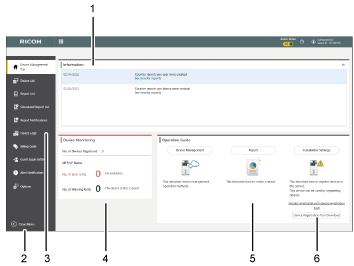
Information
Displays information about completed scheduled report generation.
Collapse
Click this to collapse the menu. When the menu is collapsed, the direction of the arrow icon is reversed. Clicking the icon expands the menu.
Menu
Displays menus such as Device Management Top and Device List.
The Report List menu and the Report Reservation List menu are displayed only if you contracted the report function.
Device monitoring
Displays a device status summary of multifunction printers running RICOH Smart Integration registered in the tenant.
The summary shows the percentage (%) of healthy MFPs, the number of MFPs with an error, and the number of MFPs in a warning condition.
Operation guide
Displays operation guides for Installation Settings, Report, and Device Management (this manual).
The operation guide for Report is displayed if the reporting function is licensed.
Download device registration tool
Click to download the device registration tool.

In some countries or regions, the device registration tool is not available.
For more information about the device registration tool, see "User Guide <Installation Guide>".
