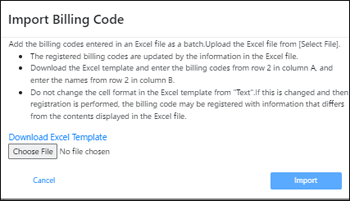Importing a List of Billing Codes for Batch Registration
Prepare a list of billing codes via Microsoft Excel, and then import the list for registration. This is useful when registering a large set of billing codes to be registered.
Preparing a list of billing codes
The first row of the list prepared via Microsoft Excel must be a header, and column A must contain "Code," while column B must contain "Name".
Enter a billing code and a display name in each subsequent row following the first row.
Column A | Column B | Column C and subsequent columns | |
|---|---|---|---|
First row (header) | Code | Name | (None) |
Rows from row 2 to 5,000 (Enter a billing code.) | (Enter a code.) | (Enter a display name.) | (None) |

If an already registered code is found during import, its display name is updated.
If a blank row is found in column A, no subsequent row is imported.
If an import process fails, no billing code in the Excel file is added or updated.
Downloading a template file
An Excel template file (billingcode_template.xlsx) is available to be downloaded. The downloaded file can be imported after entering the billing codes.
 Click [Other Processes], and then click [Import Billing Code].
Click [Other Processes], and then click [Import Billing Code].
 Click [Download Excel Template].
Click [Download Excel Template].
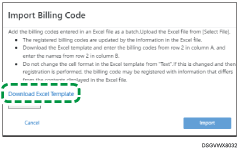
Requirements for a billing code list file
Item | Description |
|---|---|
File type | Microsoft Excel |
File name | Any Excel file name consisting of valid characters |
Number of codes allowed | Up to 4,999 codes |
Up to 5,000 rows, including the header | |
File size | 4 MB or less |
Importing a list of billing codes
 Click [Other Processes], and then click [Import Billing Code].
Click [Other Processes], and then click [Import Billing Code].
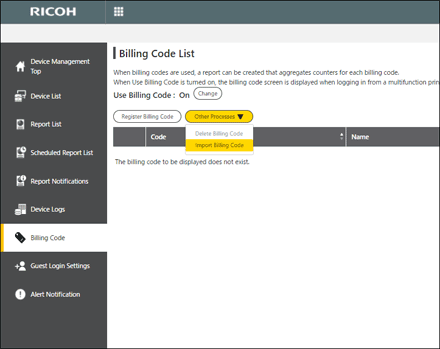
 Select the appropriate file that you want to import, and then click [Open].
Select the appropriate file that you want to import, and then click [Open].
 Click [Import].
Click [Import].