Touchless Printing with a Smart Device
The user can make use of smart device-based user authentication to print a document or image added via RICOH Smart Device Connector. To do this, the user only needs to simply hold the device over a multifunction printer/copier.
For information about how to use RICOH Smart Device Connector, see the RICOH Smart Device Connector Operating Instructions.

This function is not available in some regions.
 With RICOH Smart Device Connector, select and add the document or image to be printed.
With RICOH Smart Device Connector, select and add the document or image to be printed.
To connect to the multifunction printer/copier, use Bluetooth.
 Make sure that Bluetooth is enabled on the smart device.
Make sure that Bluetooth is enabled on the smart device.
 On RICOH Smart Device Connector, touch [Login to MFP], and then touch [Next].
On RICOH Smart Device Connector, touch [Login to MFP], and then touch [Next].
 Hold the registered smart device over the control panel.
Hold the registered smart device over the control panel.
Screen for smart device login
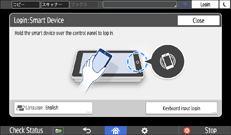
Screen for IC card/smart device login
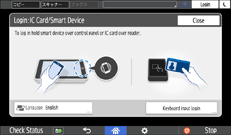
The document or image registered by step 1 that has printed out.
