Specifying the Authentication Requirement for Each Application
Whether to require authentication can be specified for each application. When setting the usage permission for each application, specify the application with user authentication to "On" in "Application Authentication Management".

For restriction on setting authentication for each application, see "Specifying Authentication or Privileges for Each Application" in the "Settings" of the appropriate multifunction printer/copier manual.

If an application specified not to require authentication is used, no user information is logged.
Screens shown below may differ, depending on the multifunction printer/copier that you are using. In the case of screen differences, see the operating instructions for the multifunction printer/copier.
To use direct printing, turn the printer function off.
 On the control panel of the multifunction printer/copier, log in as the device administrator.
On the control panel of the multifunction printer/copier, log in as the device administrator.
 On the home screen, press [Settings].
On the home screen, press [Settings].
 Press [Device Features Settings].
Press [Device Features Settings].
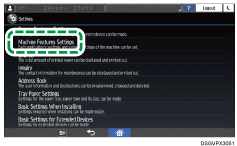
 Press [System Settings].
Press [System Settings].

 On the [Administrator Tools] tab, press [Application Authentication Management].
On the [Administrator Tools] tab, press [Application Authentication Management].
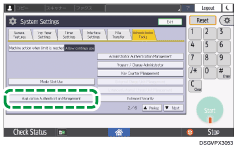
 Select a user permission from the list of applications for which authentication requirement is to be specified.
Select a user permission from the list of applications for which authentication requirement is to be specified.
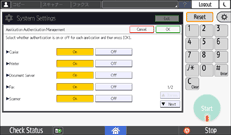
On: To use an application, the user needs to be authenticated.
Off: Any user can use the application without authentication.
 Press [Settings].
Press [Settings].
 Press [Home] (
Press [Home] ( ) to log out.
) to log out.
