Restrictions
Some restrictions apply when using user authentication for Microsoft 365, as follows:
Microsoft 365 screens may be displayed in English.
The user authentication screen for Microsoft 365 might not be displayed in correct position. If so, touching the Reload button might return the correct display position.
The displayed size of the user authentication screen for Microsoft 365 changes when the screen is touched two or three times in quick succession. To reset the displayed size of the screen, retouch the screen two or three times in quick succession or touch the Reload button at the upper left in order to return to the initial Microsoft 365 screen.
The Microsoft 365 "stay signed in screen" is displayed each time.
Because it communicates with the outside, it may take longer to complete displaying a Microsoft 365 screen after the multifunction printer/copier starts.
When registering Microsoft 365 user account information into a non-registered IC card, a message prompting for user account information is displayed even after the information is already entered. In that case, ignore the prompt and continue the registration.
You cannot create a new Microsoft 365 user account.
If Microsoft 365 is configured to use multi-factor authentication and if the user has not logged into Microsoft before, when the user attempts to log into the multifunction printer/copier using user authentication, the following restrictions apply:
When using the multifunction printer/copier with the control panel that has an NFC tag display on its right side:
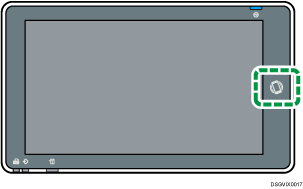

If a timeout occurs while using the authentication registration screen, the user may not proceed to the next step. In such a case, press [Close] or [Reload] (
 ) to close the authentication registration, and then log in again.
) to close the authentication registration, and then log in again.
When using the multifunction printer/copier with the control panel that has no information display on its right side:
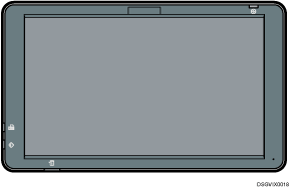
The multifunction printer/copier cannot be used for registration due to a lack of support for authentication registration via multi-factor authentication. When the authentication registration screen is displayed on the control panel of the multifunction printer/copier, press [Home] (
 ), [Close], or [Reload] (
), [Close], or [Reload] ( ) to close the screen. Register authentication information with a computer first, and then log in again.
) to close the screen. Register authentication information with a computer first, and then log in again.
The following Microsoft 365 multi-factor authentication types are supported:
Authentication app-based authentication (for example, Microsoft Authenticator or Google Authenticator)
SMS-based authentication
E-mail based authentication
