Registering an IC Card Reader
On the multifunction printer/copier, specify the type of IC card reader to be used, and then connect the IC card reader.

Screens shown below may differ, depending on the multifunction printer/copier that you are using. In the case of screen differences, see the operating instructions for the multifunction printer/copier.
 On the control panel of the multifunction printer/copier, log in as the device administrator.
On the control panel of the multifunction printer/copier, log in as the device administrator.
 On the home screen, press [Settings].
On the home screen, press [Settings].
 Press [Screen Features Settings].
Press [Screen Features Settings].
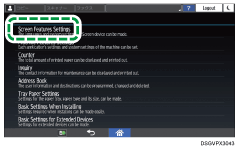
 Press [Screen Device Settings].
Press [Screen Device Settings].
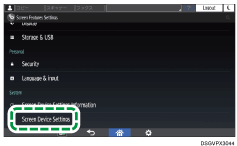
 Press [External Interface Software Settings].
Press [External Interface Software Settings].
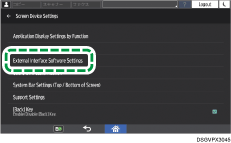
 Select the type of IC card reader that you are using from the "Select IC Card Reader" list.
Select the type of IC card reader that you are using from the "Select IC Card Reader" list.
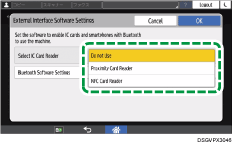
 Press [Proximity Card Reader Software Settings] or [NFC Card Reader Software Settings].
Press [Proximity Card Reader Software Settings] or [NFC Card Reader Software Settings].
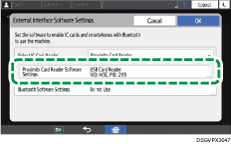
 Connect the IC card reader to the USB host interface on the multifunction printer/copier.
Connect the IC card reader to the USB host interface on the multifunction printer/copier.
 When information about the connected IC card reader is displayed on the screen, check the "Authentication" column of the type of IC card reader that you are using, and then press [OK].
When information about the connected IC card reader is displayed on the screen, check the "Authentication" column of the type of IC card reader that you are using, and then press [OK].
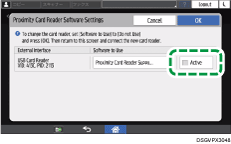
 Press Home (
Press Home ( ).
).
 Turn off the main power of the machine, and then turn on the main power again.
Turn off the main power of the machine, and then turn on the main power again.
Unregistering the IC Card Reader
To stop IC card user authentication, unregister and remove the IC card reader.
 On the control panel of the multifunction printer/copier, log in as the device administrator.
On the control panel of the multifunction printer/copier, log in as the device administrator.
 On the home screen, press [Initial Settings].
On the home screen, press [Initial Settings].
 Press [Screen Features Settings].
Press [Screen Features Settings].
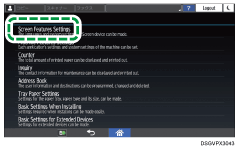
 Press [Screen Device Settings].
Press [Screen Device Settings].
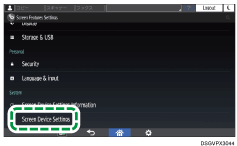
 Press [External Interface Software Settings].
Press [External Interface Software Settings].
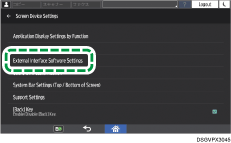
 Press [Proximity Card Reader Software Settings] or [NFC Card Reader Software Settings].
Press [Proximity Card Reader Software Settings] or [NFC Card Reader Software Settings].
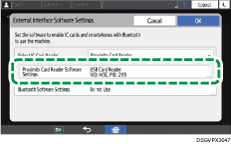
 Uncheck the "Authentication" of the type of the IC card reader that you cancel the registration, and then press [OK].
Uncheck the "Authentication" of the type of the IC card reader that you cancel the registration, and then press [OK].
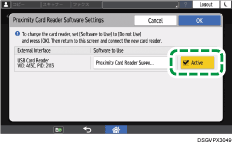
 Select [Do not Use] from the "Select IC Card Reader" list.
Select [Do not Use] from the "Select IC Card Reader" list.
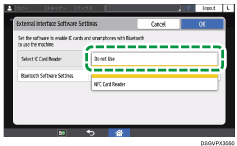
 Disconnect the IC card reader from the USB host interface on the multifunction printer/copier.
Disconnect the IC card reader from the USB host interface on the multifunction printer/copier.
 Press Home (
Press Home ( ).
).
 Turn off the main power of the machine, and then turn on the main power again.
Turn off the main power of the machine, and then turn on the main power again.
