Configuring the Settings for Using a Smart Device
To use a smart device for user authentication, enable Bluetooth-based authentication on the multifunction printer/copier.

Screens shown below may differ, depending on the multifunction printer/copier that you are using. In the case of screen differences, see the operating instructions for the multifunction printer/copier.
 On the control panel of the multifunction printer/copier, log in as the device administrator.
On the control panel of the multifunction printer/copier, log in as the device administrator.
 On the home screen, press [Settings].
On the home screen, press [Settings].
 Press [Screen Features Settings].
Press [Screen Features Settings].
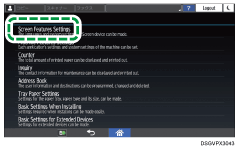
 Press [Screen Device Settings].
Press [Screen Device Settings].
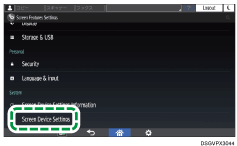
 Press [External Interface Software Settings].
Press [External Interface Software Settings].
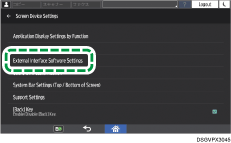
 Press [Bluetooth Software Settings].
Press [Bluetooth Software Settings].
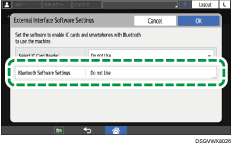
 Select [Bluetooth Authentication Plu…], and then check the "Authentication" column to turn "Active", and then press [OK].
Select [Bluetooth Authentication Plu…], and then check the "Authentication" column to turn "Active", and then press [OK].
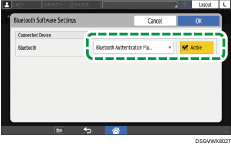
 Press [Close].
Press [Close].
 Press Home (
Press Home ( ).
).
 Turn off the main power of the machine, and then turn on the main power again.
Turn off the main power of the machine, and then turn on the main power again.
