Assigning User Permissions on General Setting Management
Set user permissions for a variety of scan and print functions. This function can be used to limit functions available to users.
There are two different ways to limit available functions on an individual user basis and on a tenant basis or on a batch basis for all users in the tenant.
If you are using the user authentication app installed before May 25, 2020, perform the following steps in order to enable this function:
Delete all users from the address book.
Manually update "RSI Control+ Setup" at the application site.
Check the appropriate operating instructions for the multifunction printer/copier.
This step can be omitted if it has already been updated.
Configure "Cloud Settings".
See steps 6 through 12 in "Downloading Cloud Settings for Setup".

User permissions can be set later. If, after setting users permissions on an individual user basis, user permissions are set for all users in the tenant on a batch basis, those user permissions set on an individual user basis are overridden.
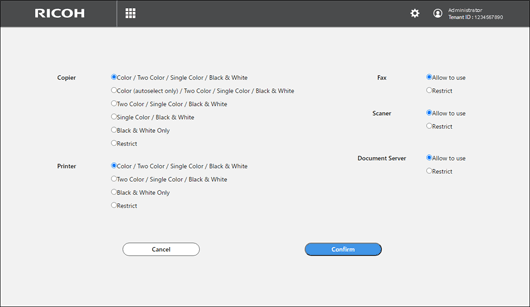
Types of user permissions
Copier
Specifies the color mode that is allowed to be used for copier output. To allow use of all copier modes without restriction, select "Color / Two Color / Single Color / Black & White".
Initial value: Color / Two Color / Single Color / Black & White
Color / Two Color / Single Color / Black & White
Allows use of all color modes
Color (autoselect only) / Two Color / Single Color / Black & White
Allows use of automatic color select mode in which the color of a document is automatically scanned
Two Color / Single Color / Black & White
Allows use of Two Color, Single Color, or Black & White mode
Single Color / Black & White
Allows use of Single Color or Black & White mode
Black & White Only
Allows use of Black & White mode only
Restrict
The copier cannot be used.
Printer
Specifies the color mode that is allowed to be used for printer output. To allow use of all printer modes without restriction, select "Color / Two Color / Single Color / Black & White".
Initial value: Color / Two Color / Single Color / Black & White
Color / Two Color / Single Color / Black & White
Allows use of all color modes
Two Color / Single Color / Black & White
Allows use of Two Color, Single Color, or Black & White mode
Black & White Only
Allows use of Black & White mode
Restrict
The printer cannot be used.
Fax
Specifies whether to allow use of the fax
Initial value: Allow to use
Allow to use
The fax can be used.
Restrict
The fax cannot be used.
Scaner
Specifies whether to allow use of the scanner
Initial value:Allow to use
Allow to use
The scanner can be used.
Restrict
The scanner cannot be used.
Document Server
Specifies whether to allow use of the document server
Initial value: Allow to use
Allow to use
The document server can be used.
Restrict
The document server cannot be used.
Assigning User Permissions on an Individual User Basis
Permissions to use the multifunction printer/copier can be assigned to individual users registered in the tenant. Permissions can also be assigned to a locked user.
 Log into the General Setting Management of RICOH Cloud Service as the tenant administrator.
Log into the General Setting Management of RICOH Cloud Service as the tenant administrator.
 Turn "Admin Mode" on.
Turn "Admin Mode" on.
 Select [User Management].
Select [User Management].
 On the "Edit User" screen, click [Open] on "Set user permissions".
On the "Edit User" screen, click [Open] on "Set user permissions".
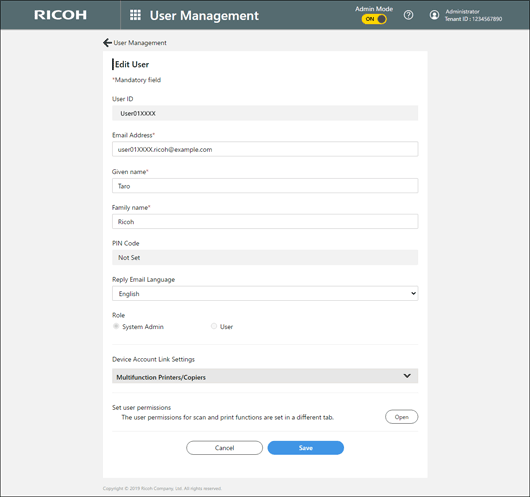
 Select the type of user permissions.
Select the type of user permissions.
 Click [OK].
Click [OK].
Assigning User Permissions on a Batch Basis for the Tenant
Permissions to use the multifunction printer/copier can be assigned to all users registered in the tenant on a batch basis. The assigned permissions also apply to a user registered after batch assignment.
 Log into the General Setting Management of RICOH Cloud Service as the tenant administrator.
Log into the General Setting Management of RICOH Cloud Service as the tenant administrator.
 Turn "Admin Mode" on.
Turn "Admin Mode" on.
 Select [User Management].
Select [User Management].
 Click the menu button, and then select [Set user permissions for scan and print functions].
Click the menu button, and then select [Set user permissions for scan and print functions].
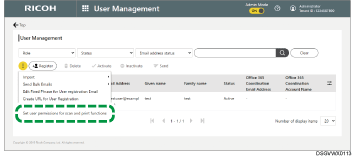
 Select the type of user permissions.
Select the type of user permissions.
 Click [OK].
Click [OK].
