Manual Grouping
Manual grouping is a function for the administrator to assign devices to categories or groups. Directly under each category, an "open" group is automatically created, and newly registered devices are first assigned to the "open" group.
 Click [Device List], and then click
Click [Device List], and then click  of "Manual grouping".
of "Manual grouping".
A [Category 1] category is created.
The category name can be changed later.
 Click
Click  of [Category 1].
of [Category 1].
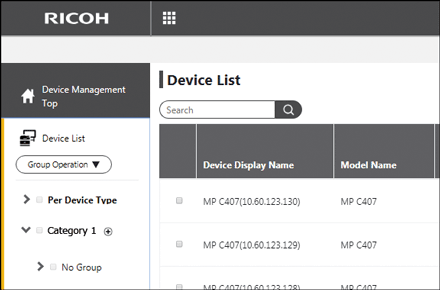
A group called "Group-'number'" is created. The number is automatically assigned.
The group name can be changed later.
 Register devices to the group.
Register devices to the group.
From "Device List", drag and drop the devices to be registered.

You can press
 of a group name to create multiple child groups under the group. Up to 10 layers of child groups can be created.
of a group name to create multiple child groups under the group. Up to 10 layers of child groups can be created.Up to 50 groups can be created.
Changing a category name or group name
You can specify any character string within 128 characters for category names and group names.
 Click [Manual group] or [Group-"number"].
Click [Manual group] or [Group-"number"].
 Enter a category name or group name to be changed.
Enter a category name or group name to be changed.
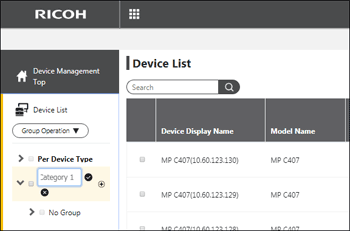
 Click
Click  .
.
Deleting a group
 Select the check box of a group name, and then click [Delete].
Select the check box of a group name, and then click [Delete].
If you created child groups, deleting a parent group deletes all child groups that belong to the parent group.
