Unregistering a Device
This section describes how to unregister a device from RICOH Smart Integration.
 Press [Cloud Settings] on the home screen or function list.
Press [Cloud Settings] on the home screen or function list.
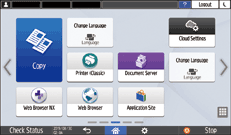
 Press [Delete Device Information].
Press [Delete Device Information].
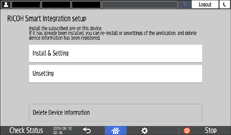
 Press [OK].
Press [OK].
When the Installed Firmware Supports RICOH Always Current Technology Version 2.0 or later
 On the Home screen, press [Cloud Settings].
On the Home screen, press [Cloud Settings].

When the initial settings are complete but the [Cloud Settings] icon is not added to the Home screen, press [Settings] [Basic Settings When Intalling]
[Basic Settings When Intalling] [Installation Settings]
[Installation Settings] [Cloud Settings].
[Cloud Settings].
 Press [Unregister Device].
Press [Unregister Device].
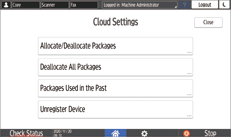
After the unregistration is complete, the package assigned to the device is automatically uninstalled during auto-update.
Press [Uninstall Packages List] to check the packages that will be uninstalled.
Confirm the contents of the screen, and then press [Unregister].
Deallocate All Packages
You can deallocate all packages from the machine and uninstall them at once.
Confirm the contents of the screen, and then press [Unregister].
When you press [Unregister], all packages will be uninstalled immediately.
