Downloading Cloud Settings for Setup

To access the application site, the device must be connected to the internet. For more information about setting up a device, see the operation manual provided with the device.
 On the home screen, press [Application Site].
On the home screen, press [Application Site].
 Press [RSI Control+ Setup].
Press [RSI Control+ Setup].
Depending on the country or region where this product is used, a different application name is used as follows:
Mainly in North America: [SI Device Enhancement]
Mainly in Europe: [RSI Control+ Setup]
Mainly in Asia: [RICOH Cumo-nect Office]
Mainly in South America: [Ricoh Smart Suite Easy Setup]
 Press [Install].
Press [Install].
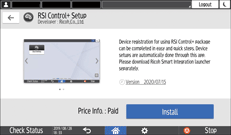
 Press [Install].
Press [Install].
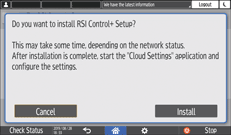
 When the installation of the various apps is complete, press [Close].
When the installation of the various apps is complete, press [Close].
 Press
Press  located a little below the center of the screen.
located a little below the center of the screen.
 On the home screen, press [Cloud Settings].
On the home screen, press [Cloud Settings].

The Register Device screen appears. If the device is already registered in RICOH Smart Integration, the Register Device screen is not displayed. Skip to Step 11.
 Press [Login].
Press [Login].
 Specify the following information:
Specify the following information:
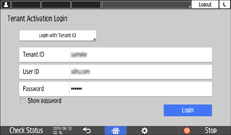
Login method | Select a RICOH Smart Integration login method.
|
ID | Enter an appropriate ID according to the selected login method.
|
Password | Enter an appropriate password. |
 Press [Login].
Press [Login].
 Press [Setting].
Press [Setting].
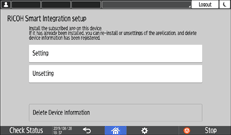
 Press [OK].
Press [OK].
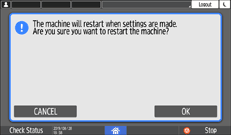
Setup starts. Follow the on-screen instructions to complete setup.
If the device is restarted during setup, wait for the device to complete restarting.
If a screen for entering machine administrator information appears, enter the login user name and password of the machine administrator, and then press [OK].
If the setup fails, an error message is displayed. To perform setup again, press [Retry].
